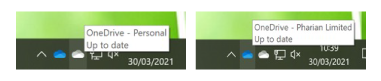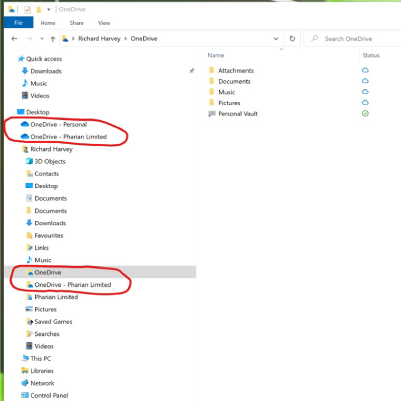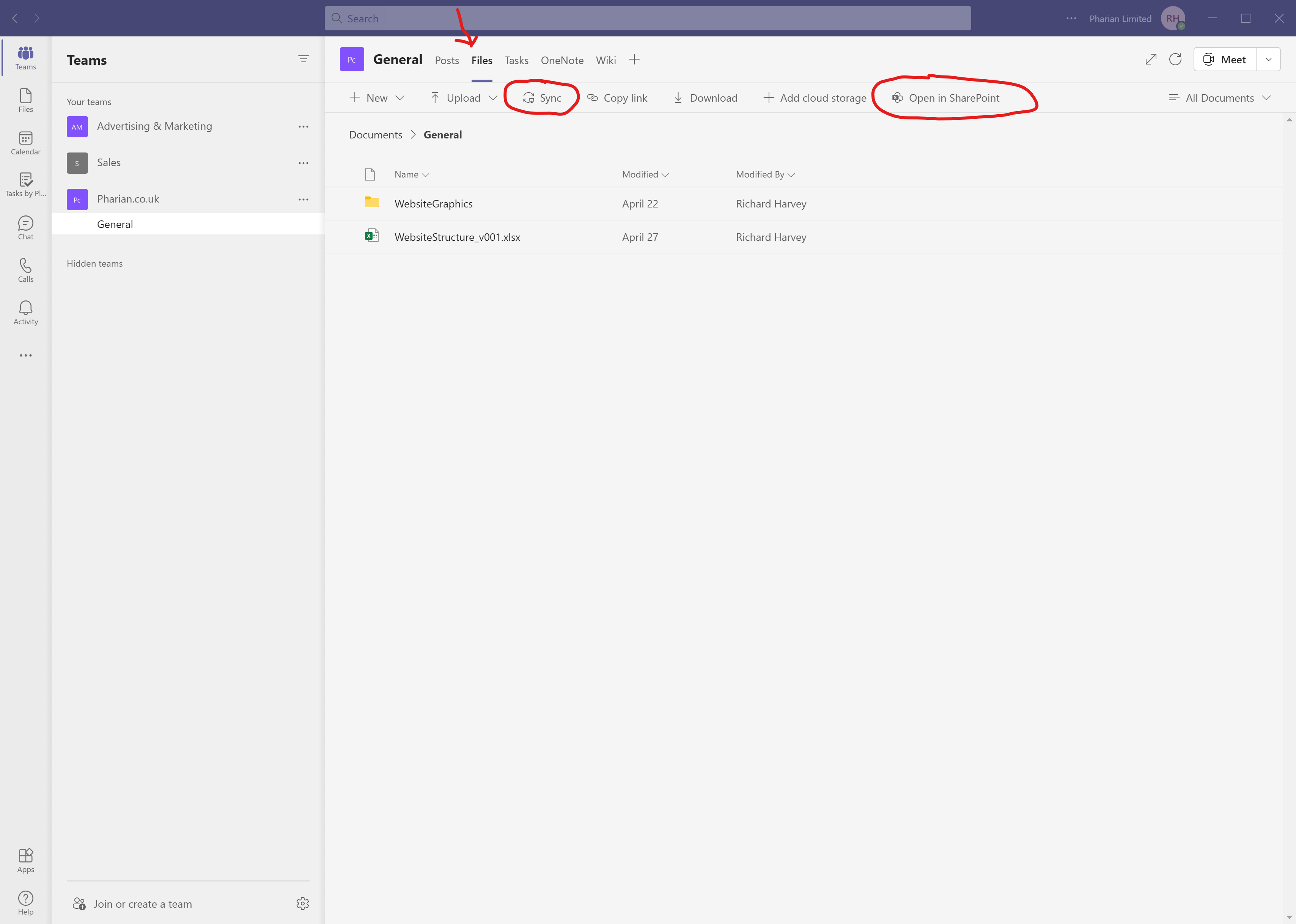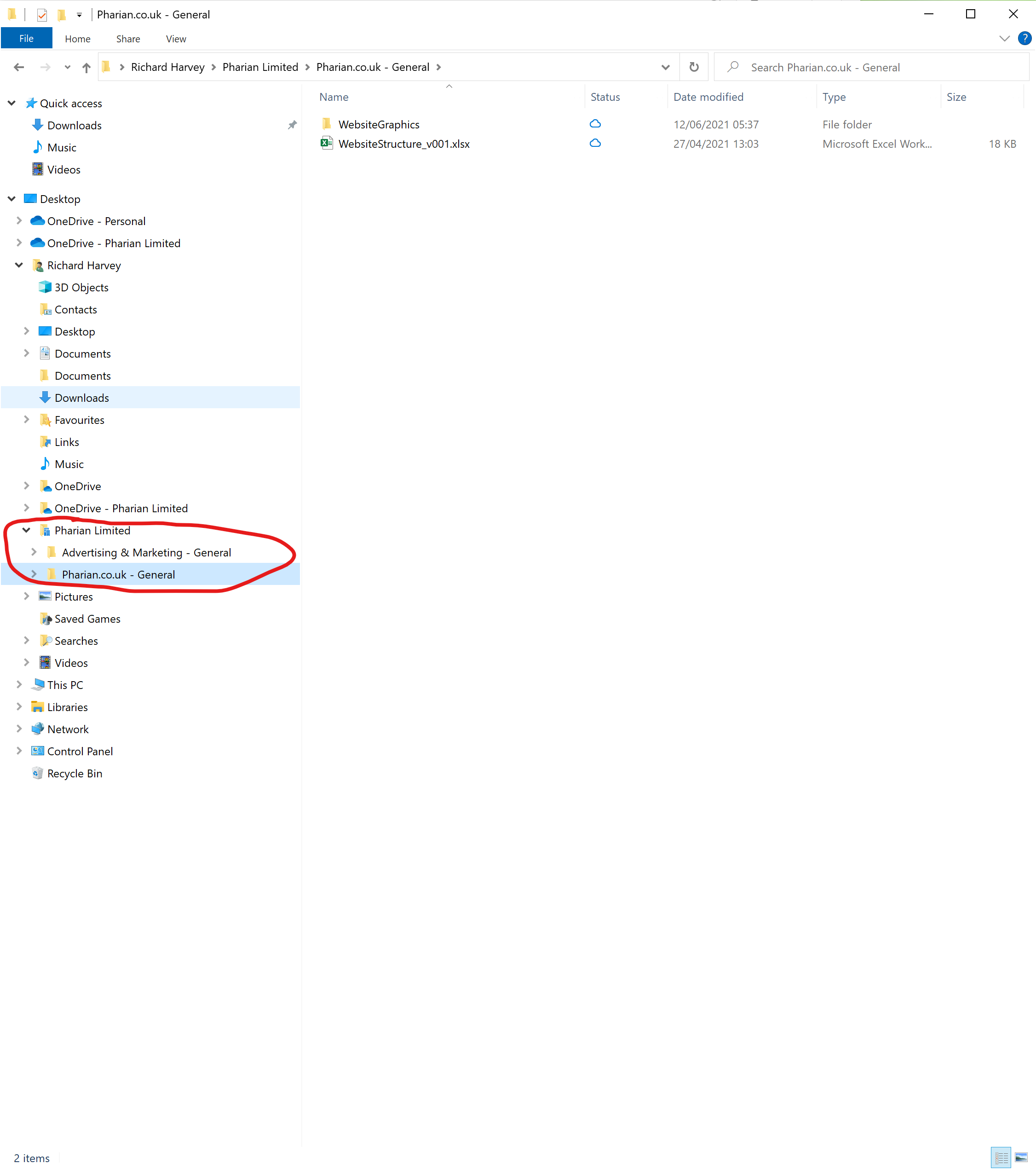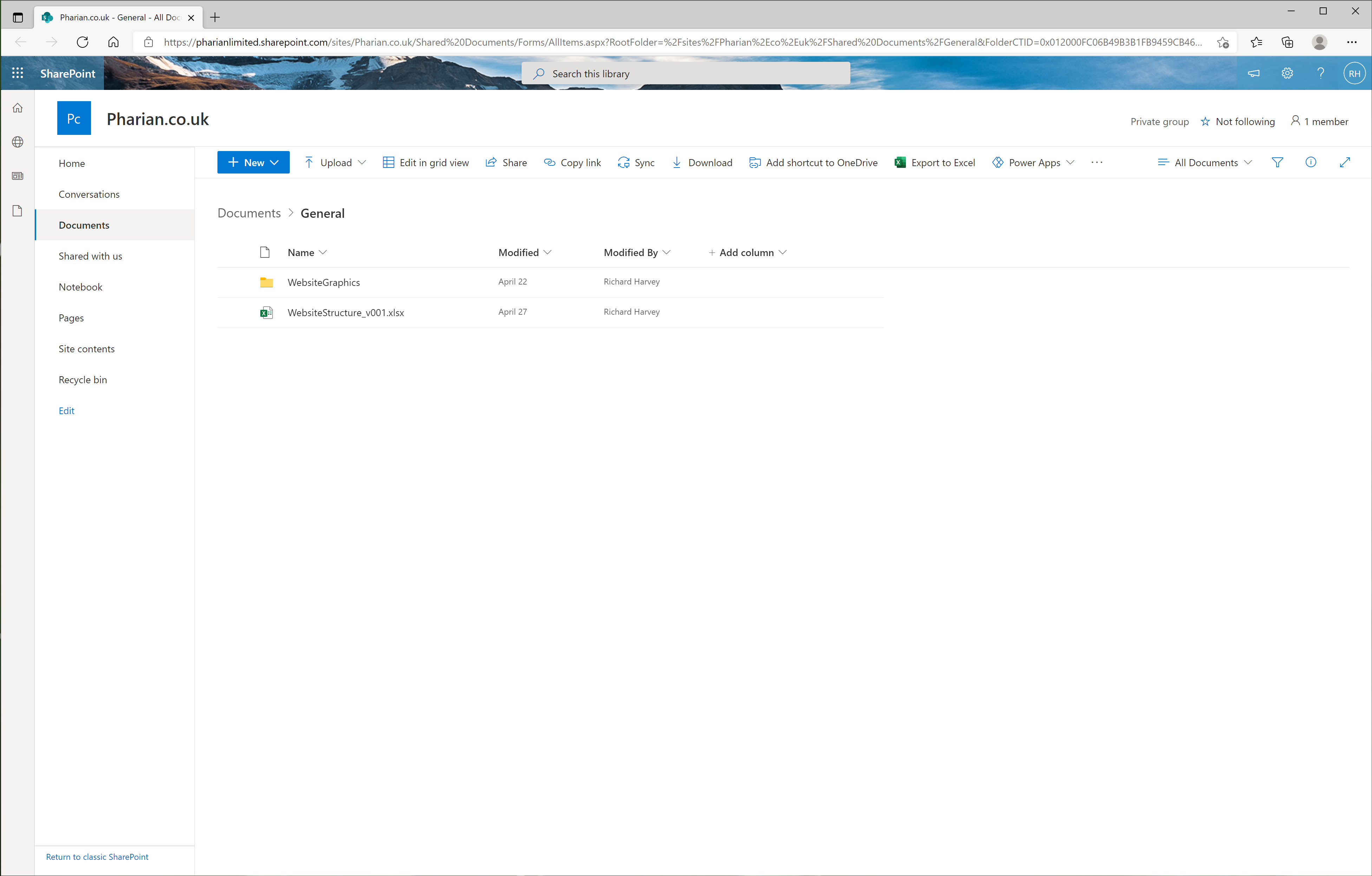Manage Files with Microsoft 365 Business - Teams, OneDrive & Sharepoint
As you might expect, Microsoft 365 for Business provides a rich and powerful suite of tools to manage file storage and to enable collaboration. At the heart of this lies three core apps: Microsoft Teams, OneDrive for Business and Sharepoint. This post will explain the deep integration between this trio and highlight some of the efficiencies and savings that come with your Microsoft 365 subscription.
Access - Share - Collaborate
Whatever the size of your business, you need effective file storage and management that enables collaboration both internally and externally. You need a modern, cloud based solution that gives you anytime access across all your devices.
- Anywhere Access
- Seamless Collaboration
- Untethered Mobility
- Secure & Compliant

OneDrive For Business
OneDrive For Business is an online document storage platform that serves as your go-to place to store your work files.
This is not the same as OneDrive Personal, which comes with any Microsoft account. It can be a bit confusing sometimes, especially if you have used the same email for both a Work and Personal account. For instance, you could set up an XBOX Live account with Microsoft using your work email and you would get 5Gb of free cloud storage on OneDrive. Effectively you are just using your work email as a username for a personal account.
With your Microsoft 365 subscription, however, each user gets 1TB of cloud storage on OneDrive For Business which is secure to that user. Unless explicitly shared, no one else can see that user’s files.
You can access both the business and personal flavours of OneDrive via the Microsoft 365 portal on the web, but also you can sync your files to your computers and mobile devices, thus maintaining one version of the truth. Below you can see a screenshots of the OneDrive App connected to both a personal account with the grey cloud and OneDrive for Business with the blue cloud.
Now that we have cleared up that possible confusion, we can ignore OneDrive Personal and instead focus on OneDrive For Business. Your 1TB of cloud storage is best used as your ‘My Documents’ in the cloud. As stated above these files are private unless otherwise shared. You can of course take advantage of the rich functionality to share and collaborate with OneDrive, but it can be a bit unwieldy to manage. Enter the second part of the trio: SharePoint.

SharePoint
Whilst you may have some familiarity with OneDrive, SharePoint is perhaps less well know. It is, however, pivotal when managing files and collaborating with Microsoft 365.
SharePoint is primarily used to create intelligent intranet sites and if you have ever worked for a larger company you may well have been using SharePoint to access internal information and documents like HR forms or IT Access forms.
One of the most powerful aspects of SharePoint is the ability to create team based sites that are only accessed by those who need to access them. From an organisation wide intranet site to smaller project teams with the need for external sharing, SharePoint provides the secure space for colleagues to collaborate safely.
Bringing ourselves back to the focus of this post, we are not so concerned with the publishing side of things, but we are interested in the shared file storage and collaboration features that are included in SharePoint.
With the Microsoft 365 Business subscriptions directed at SMBs, you get 1TB of SharePoint cloud storage for the organisation, plus an additional 10GB for each subscribed user. This is additional to and separate from the 1TB of storage that users get with OneDrive for Business.
As a user, SharePoint is easy and intuitive. But when it comes to building and maintaining SharePoint Team sites and an intranet, there is a bit of a learning curve involved. This is great for larger organisations with dedicated IT staff, but smaller companies may not have the time or resources to commit to this. Irrespective of size, wouldn’t it be great if there was a way for users to easily create the team structure they require as and when needed, and at the same time be able to sync SharePoint folders directly with a PC, Mac or mobile device?
Microsoft 365 achieves this with simple but clever integrations with the OneDrive for Business interface and the third member of the trinity: Microsoft Teams.

Microsoft Teams
Microsoft Teams is a powerful application at the heart of the Microsoft 365 ecosystem. As such, it can be seen as a portal with integrations into many other applications. Over the last few years Microsoft have put a lot of time and effort into improving the app and it is now an industry leader in communication.
But what often gets overlooked is just how clever Microsoft Teams is at managing your files and facilitating collaboration. With a few simple clicks you can create Teams and manage the users. When you do, behind the scenes you are also creating (among other things) a SharePoint Team site with associated folders for each channel in the Team.
Once created, you can manage your files directly in Microsoft Teams via the Files Tab, which is a truly intuitive experience. Collaboration is seamless and the ability to chat, make notes and co-author documents wherever you are is a game changer.
It is also a simple matter to sync your files with your PC. Click on Sync and by the power of OneDrive for Business the folder will be available in Explorer and will be available offline.
And if you do like a web interface, click on Open in SharePoint to open a browser and work on your files there.
It really is that simple.
Silver Microsoft Partner
With Microsoft 365, file management & collaboration is easy. The integration between Microsoft Teams, OneDrive for Business & SharePoint gives you enterprise level functionality but with none of the administrative overhead and at a remarkably cost-effective price.
As a Silver Microsoft Partner, Pharian IT Services can guide you on every aspect of your journey to using the cloud and can get you up and running quickly. To find out more, please Get In Touch or download our free PDF.
[wpdm_package id=’5563′ template=’link-template-default-old’]